People are hacking into Facebook accounts at a high rate. You might want to change your password to one that is more secure. We will show you how to change it from the desktop and mobile versions of the website as well as the Apple iOS and Android apps.
Desktop Website
From the desktop version of Facebook, perform these steps:- Login to your Facebook account.
- Select the arrow next to the lock located at the upper-right corner and select "Settings".
- Select the “Edit” link next to the “Password” section.
- Type your current password, then type your new password in the “New” and “Re-type New” fields.
- Select Save Changes.
- Your Facebook password is now changed successfully.
Mobile Website
From the mobile version of Facebook, perform these steps:- Login to your Facebook account.
- Select the Menu button located at the upper-right corner.
- Scroll down and select “Account settings".
- Choose “General".
- Select “Password".
- Type your current password, then type your new password in the “New” and “Re-type New” fields.
- Select the “Change Password” button when you’re ready.
iOS App
Tap the “More” button located at the lower-right part of the screen.
Select “Settings".
Select “General".
Select "Password“.
Type your current password, then type your new password in the “New” and “Re-type New” fields.
Select the “Change Password” button when you’re ready.
Android App
- Open the Facebook app.
- Select the Menu button located at the upper-right corner.
- Select "Account settings".
- Choose “General"
- Select “Password".
- Type your current password, then type your new password in the “New” and “Re-type New” fields.
- Select the “Change Password” button when you’re ready.
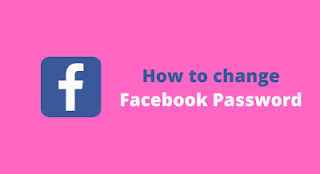
Awesome, Thanks for this benefitial information. You should post a blog on instagram's action blocked problem.
ReplyDeleteThanks for commenting, I will work on the topic you discussed
Delete